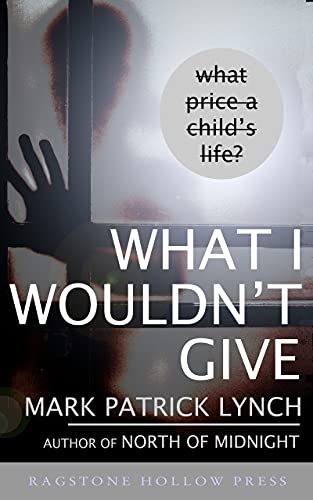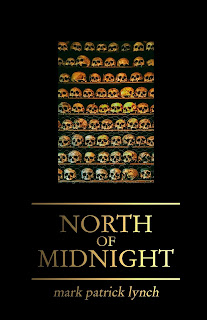experiments in e-books (iii)
Friday 15 February 2013–
e-books,
ebooks,
experiments in e-books,
Kindle,
self-publishing
I’m assuming there that you’ve already spent your days banging your head against the wall trying to make your work as good as it can be by now. If not, you might like to read some of the earlier blog entries titled “experiments in e-books” - part i and part ii.
Okay, then. Let’s do it.
Remove Old Formatting
First step. Copy your document and paste it into Microsoft’s Notepad function, or another plain text editor. This will take out all the formatting of your document. Leaving you with 12-point type, no justification, no centre alignments, etc.Copy the Notepad document.
Open a new Microsoft Word File.
Disable all Microsoft Word auto-corrects. Spell-check, automatic page breaks, orphan commands, etc.
Fonts, Typeface Sizes, Italics...
Use Times New Roman typeface set at 12-point as a background.Now. The only typeface sizes you can use in the text of your manuscript are: 10, 12, 14, 20. This is because Kindle readers only work to those four type sizes. By putting in a 13-point letter, you may wind up with either a 12- or 14-point character in your Kindle reader, depending what mood it’s in.
Present the document as you would like to have it read. Italic words you want italicised. Make bold any words you want bold. Underline any words you want underlined, though be aware the convention is that underlined words are generally thought of as hyperlinks from within the text and can cause confusion if applied otherwise.
Justify
To have even margins rather than staggered margins, apply to the overall text of your document the justification options as you would have it look on a finished page. Justified left and right.Page Breaks
Insert page breaks as you would ordinarily insert page breaks in Word, but not by using typed shortcuts. Remember, you should have all auto functions switched off.Never use more than 3 paragraph break Returns in the document without including some type or character of some sort. Kindle doesn’t recognise more than three empty line spaces and will go all Hal-like from Arthur C Clarke’s 2001: A Space Odyssey.
Now, a very important point:
Paragraphs
Kindle doesn’t recognise Tabs consistently. This is why you do the copy and paste through Notepad, knocking out all formatting. Even so, some formatting regarding tabbed paragraph indents may remain. So, you need to delete all tabs for paragraphs in the document. Time consuming and laborious, but it has to be done, otherwise Hal won’t open the pod-bay doors.Instead of looking like this:
*
Dave walked out of the door.
He carried a plank under his arm.
It was a long plank, and he was lugging it around with him in memory of the fine comedian Eric Sykes, who had recently died. Dave had seen a film in which Eric had carried such a plank around with him and it had made Dave laugh. It was more fun than being Prime Minister anyway.
*
It must look like this:
*
Dave walked out of the door.
He carried a plank under his arm.
It was a long plank, and he was lugging it around with him in memory of the fine comedian Eric Sykes, who had recently died. Dave had seen a film in which Eric had carried such a plank around with him and it had made Dave laugh. It was more fun than being Prime Minister anyway.
*
(Note: You must remove any spaces behind the last letter or punctuation of any paragraph. There can’t be a “Dave walked out of the door.(space)” because this can skew the continuity of smooth paragraphs one after the other and may result in an unintended section break.)
So. To correct the tabs function and insert paragraph indents to a document without using tabs…
(I should probably point out here that all this is based on Word 97-2000, so you may have to search through newer versions of Word to find the same performance options. But . . .)
On your menu bar go to Tools >Options >General >Measurement units (this is found towards the bottom of the screen) and change it from Centimetres to Points.
Then, highlighting your manuscript, go to Format >Paragraph >Indents and Spacing. In the Indentation dialogue box go to Special and select ‘First line’. Apply 25 points and your document will look like this:
*
Dave walked out of the door.
He carried a plank under his arm.
It was a long plank, and he was lugging it around with him in memory of the fine comedian Eric Sykes, who had recently died. Dave had seen a film in which Eric had carried such a plank around with him and it had made Dave laugh. It was more fun than being Prime Minister anyway.
*
Not ideal, but better than it was. Highlight/select your first section break asterisk and the first paragraph (in this case the first paragraph is one line, but in the case of, say, a three-line first paragraph select the entire first paragraph). Then go through the same procedure of Format >Paragraph >Indents and Spacing. In the Indentation dialogue box go to Special and select ‘First line’. THIS time, select a points value of 0.1 to give the following result:
*
Dave walked out of the door.
He carried a plank under his arm.
It was a long plank, and he was lugging it around with him in memory of the fine comedian Eric Sykes, who had recently died. Dave had seen a film in which Eric had carried such a plank around with him and it had made Dave laugh. It was more fun than being Prime Minister anyway.
*
Then select the first asterisk and centre justify it using the standard toolbar option.
*
Dave walked out of the door.
He carried a plank under his arm.
It was a long plank, and he was lugging it around with him in memory of the fine comedian Eric Sykes, who had recently died. Dave had seen a film in which Eric had carried such a plank around with him and it had made Dave laugh. It was more fun than being Prime Minister anyway.
*
Highlight/select the trailing asterisk and repeat the points at 0.1 procedure.
It’s a pain, it’s laborious, but you need to do this through the entire document.
You also need to apply 0.1 points to anything you want to centre justify. This includes titles and chapter headings (but more later in another post on chapters for novels and short story titles for collections; here I’m dealing with a one-off long short story document).
Where to Begin
To add a ' Beginning' to a book : Place the cursor where you want the book to start, click “Insert > Bookmark.” In the "Bookmark name:" field, type “Start” (without the quotes) and click "Add."This will link from the Home button on the Kindle device itself, along with others that should link to Cover, Contents, End, and so on.
In my novella file, “What I wouldn’t Give,” I’ve put the beginning of the book above the line, in one of the first spaces of the first page of prose. Putting it at the start of the text is the convention, but when I did so I found the neat marker line I’d inserted as a graphic to tart things up a bit had disappeared.
Save As
When you’re happy with how your document is looking, save the file through Word as a “web page, filtered” and that’s the one you upload to Kindle Direct Publishing (kdp.amazon.com).You can upload as a Doc but we found the chances of it going wrong are greatly increased if you do.
Preview and Preview Again
Note: performing the upload isn’t publishing it but this is your official book file! At this stage it’s advisable to take a preview and put it on something – ideally a Kindle – to check it all through. Kindle Previewer is available as a free download from Amazon and shows the basic form settings for Kindle, Kindle Fire, Kindle Touch, Apple Kindle apps, etc….DRM?
There’s stuff to think about like Digital Rights Management then. In short this is a sort of crappy copyright protection control that’s easily overcome by anyone wanting to pirate the ebook. Nice in principal and you may as well apply it, but it seems from a casual glance that other ebook files such as ePub and PDF are obviously easily copyable.To Conclude...
And that’s about it for formatting your work. It’s wise, as I say, to go over the document on a Kindle, to read it through. By now you should be sick to death of the book, but it’s still worth checking, because you may find typos or lines you want to edit.Believe me, there’ll be no special alchemy that transforms a duff line into a grand one when the book is finally available on site for download.
Next time out we’ll talk about covers.